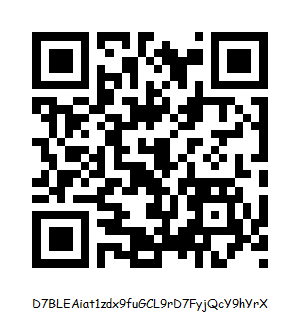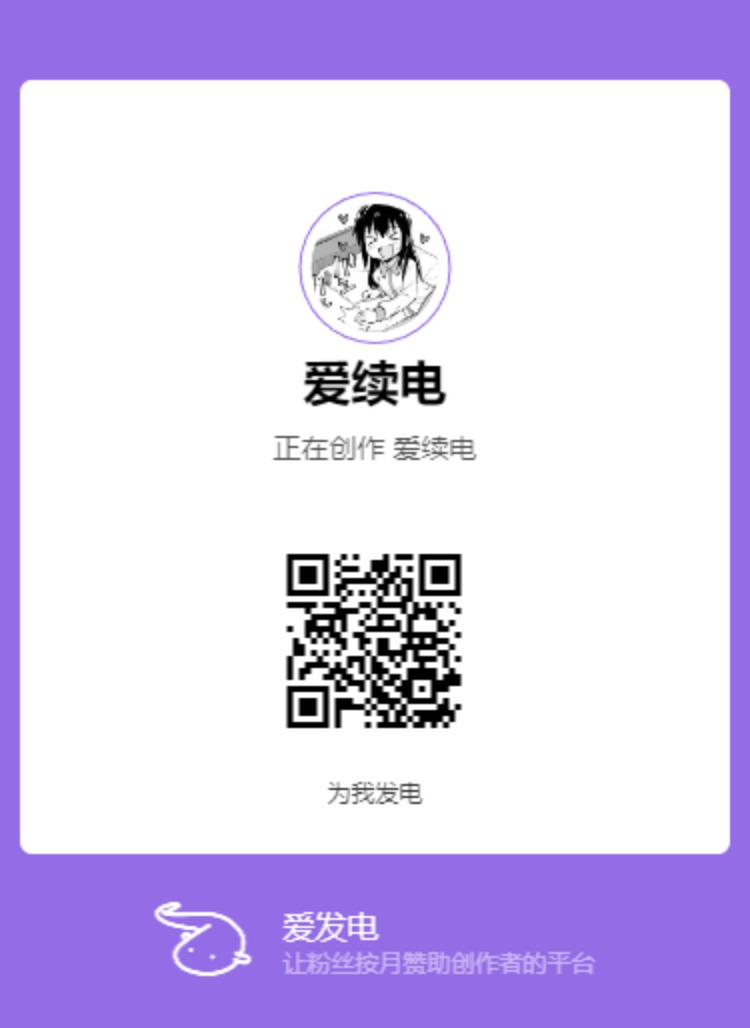XDSEC 个人周报 0x01+Ubuntu 升级&配置
系统环境搭建
重新启用以前安装的 Ubuntu 双系统。由于是 16.04LTS 版本,并被我乱装插件搞得满是 bug,而且好长时间没有使用过了,我准备先把它升级到 20.04,并清理清理能让它正常使用。
Ubuntu16.04>Ubuntu18.04>Ubuntu20.04
并不能直接一步升级到位,于是分两步升级。
1.更新资源
1 | $ sudo apt-get update |
这里会出现一些软件下载失败,(比如 Vs Code),手动更新即可。
2.安装 update-manager-core
1 | $ sudo apt-get install update-manager-core |
3.更新 16.04 到 18.04
1 | $ sudo do-release-upgrade |
执行上一步命令后,会自动升级系统。
4.清理无用的安装包
1 | $ sudo apt-get remove |
5.更新 18.04 到 20.04 同理
升级时无需考虑是否会影响 GRUB 启动项与本机的另一个系统 Windows10,我这里尝试未出现问题
解决开机后卡死
可能是是 NVIDIA 驱动跟 gdm3 桌面打架的原因。
参考这个进入系统
1、开机,在选择系统时,光标选中 Ubuntu 然后按下键盘的 E 键进入编辑模式,选择对 Ubuntu 进行编辑,
找到“quiet splash”,在本段的最后面加上“acpi_osi=Linux nomodeset”,接着按 F10 保存并启动,
就可以进入到我们的 Ubuntu 了。
用
1 | $ nvidia-smi |
确认正常安装 NVIDIA 驱动
接着参考:
https://www.zhihu.com/question/391013741/answer/1189243909
1 | $ sudo apt install lightdm |
用nvidia-setting可以配置同时使用核显和独显,与 Windows 上使用逻辑相同。
解决系统 UI 卡顿
周期性卡顿,推测是系统负载提示器的刷新导致,卸载之~
解决没有中文输入法
在设置里瞎点一通,也安装了以下输入法,没有成功。
1 | sudo apt install ibus-libpinyin |
后来无意间ctrl+space竟然唤出来以前安装的搜狗输入法。
解决声音输出为“伪输出”,不能发声
参考这个解决
注:之前尝试过sudo usermod -a -G audio $USER,不知原理,没有撤销
tty 界面优化、解决没有中文显示的问题:
https://blog.csdn.net/xiajian2010/article/details/9625131
安装fbterm
在 tty 中使用sudo fbterm再切换回自己的用户
修改配置文件:
1 | sudo vim /root/.fbtermrc |
解决双系统时间不一致
$sudo timedatectl set-local-rtc 1
之后手动在设置里关闭再打开“自动更新时间”,已保证时间正确
参考:
https://blog.csdn.net/bruceoxl/article/details/79151640
杂项
- 安装
screenfetch
1 | ./+o+- *****@*************** |
- 安装steam
1 | $ sudo apt install steam |
- 安装Minecraft
- 科学上网
https://blog.csdn.net/qq_22644927/article/details/106991213
- 美化桌面
https://linux.cn/article-9447-1.html
- 安装VCL视频播放器
1 | sudo apt install vlc |
搭建Web应用的运行环境(PHP+MySQL)
参考@Dnull的方法:
搭建web应用运行环境
下载apach2
参考:https://blog.csdn.net/qq_16166591/article/details/93797976下载mysql
参考:https://zazalu.space/2019/06/14/ubuntu18-04%E5%AE%89%E8%A3%85mysql8-0-16-Community/
软件包设置 ┌───────────────────────┤ 正在设定 mysql-apt-config ├───────────────────────┐ │ MySQL APT Repo features MySQL Server along with a variety of MySQL │ │ components. You may select the appropriate product to choose the version │ │ that you wish to receive. │ │ │ │ Once you are satisfied with the configuration then select last option │ │ 'Ok' to save the configuration, then run 'apt-get update' to load │ │ package list. Advanced users can always change the configurations later, │ │ depending on their own needs. │ │ │ │ Which MySQL product do you wish to configure? │ │ │ │ MySQL Server & Cluster (Currently selected: mysql-8.0) │ │ MySQL Tools & Connectors (Currently selected: Enabled) │ │ MySQL Preview Packages (Currently selected: Disabled) │ │ Ok │ │ │ │ │ │ <确定> │ │ │ └───────────────────────────────────────────────────────────────────────────┘
下载php7.4
参考:https://www.cnblogs.com/impy/p/8040684.html
1 | sudo apt-get install php7.4 |
5.创建test.php,访问localhost/test.php
写入
1 |
|
使用MySQL:
1 | mysql -u root -p |
整合php与mysql
1 | sudo apt-get install php7.0-mysql |
重启apache和mysql服务
1 | sudo service apache2 restart |
了解SQL注入漏洞
在上面搭建的环境中运行SQL-labs
https://www.cnblogs.com/skyhive/p/6400989.html
Sqli-labs项目地址—Github获取:https://github.com/Audi-1/sqli-labs
Sqli-labs安装
Install Instructions:
- Unzip the contents inside the apache folder, for example under /var/www
- This will create a folder sql-labs under it. else you can use git command from within /var/www folder. /var/www folder and then use following command> git clone https://github.com/Audi-1/sqli-labs.git sqli-labs
- Open the file “db-creds.inc” which is under sql-connections folder inside the sql-labs folder.
- Update your MYSQL database username and password.(default for Backtrack are used root:toor)
- From your browser access the sql-labs folder to load index.html
- Click on the link setup/resetDB to create database, create tables and populate Data.
- Labs ready to be used, click on lesson number to open the lesson page.
- Enjoy the labs
1 | cd /var/www/html |
修改sql-connections/db-creds.inc文件当中的mysql账号密码
将user和pass修改你的mysql 的账号和密码
访问http://localhost/sqli-labs/的页面,点击

进行安装数据库的创建
卡在下面这一步了
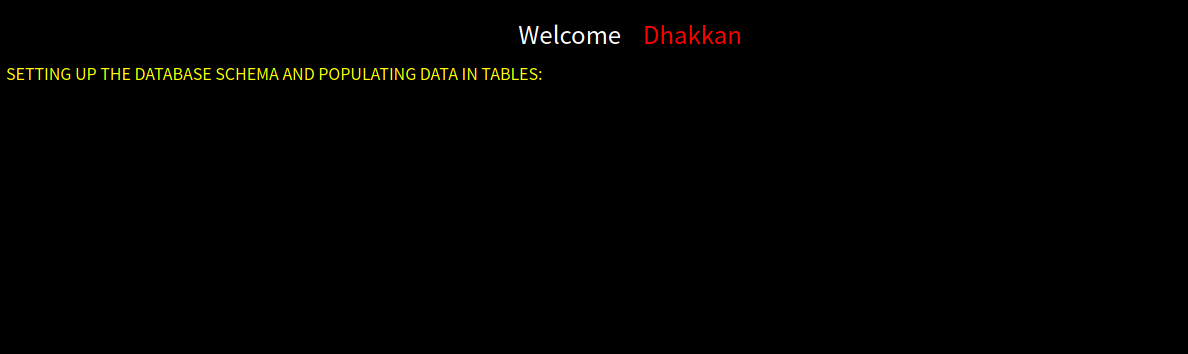
至此,安装结束。我们就可以开始游戏了。
服务器建站
使用阿里云服务器建站(framispark.cn)
1 | $ ssh root@framispark.cn |
建站之后能通过localhosh访问网站,但从其他地方访问怎么也不成功,
能ping通,防火墙80端口也是允许访问的
1 | $ ping framispark.cn |
试了好几种建站方式,包括直接使用阿里云的WordPress模板整合系统,也不能访问,只能localhosh访问。
1 | [root@izuf67jdvnw88ct8qh20iwz ~]# lynx localhost |

这个服务器已购买了半年了,至今还不知道什么原因。有望大神相助 QAQ
使用 docker
TODO